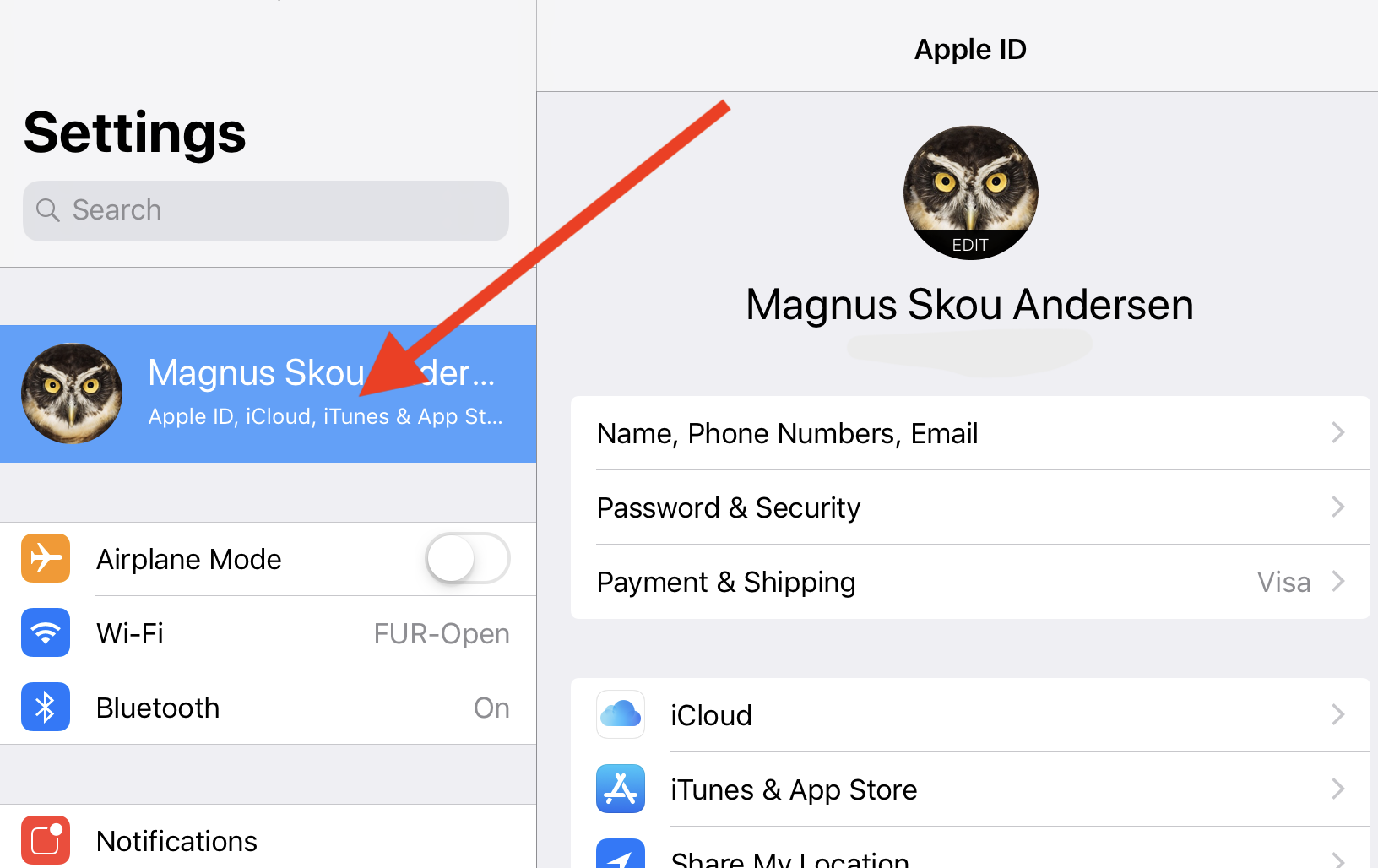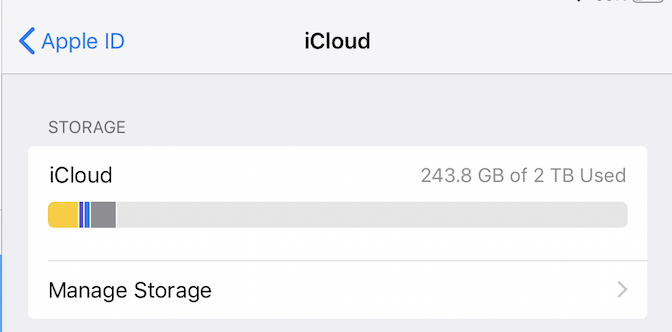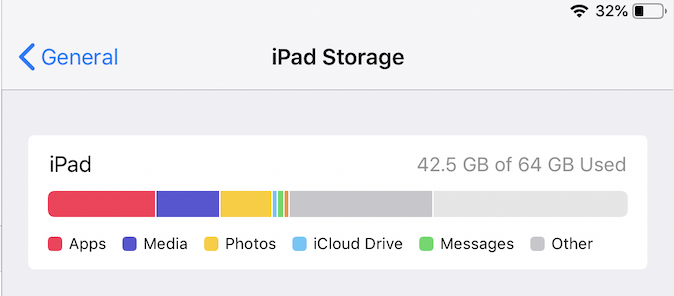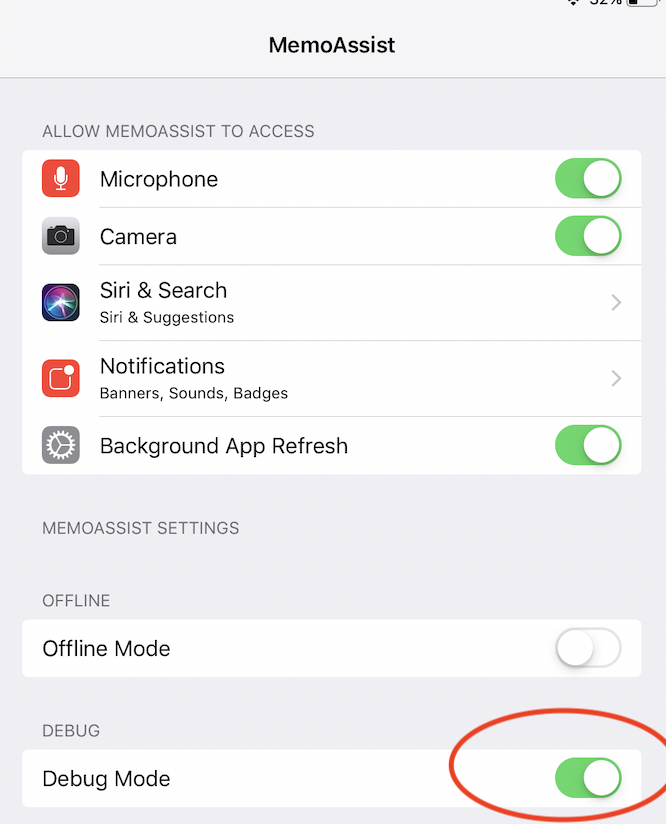Things to check if MemoAssist is not syncing between devices
MemoAssist can sync content between MemoAssist and MemoRemote and/or between difference devices. If the sync somehow fails, please check the following:
The user must be signed into iCloud
1) All devices must run latest version of iOS. (See Device -> Generel -> Software updates)
2) Check if there’s any update available to MemoAssist & MemoRemote (See AppStore -> Updates)
3) The user must be signed into iCloud on the device. (See Device -> AppleID -> iCloud).
4) iCloud Drive must be enabled on the device (See Device -> AppleID -> iCloud -> iCloud Drive).
5) There is at least 1GB of free space on iCloud Drive
6) There is at least 1GB of free space on the local device
iCloud Drive must be enabled
7) Theres is an active working connection to the internet
8) Try restarting your device
There is at least 1GB of free space on iCloud Drive
8) Enable debug mode (look inside Settings -> MemoAssist on your device). This will make MemoAssist display error messages when syncing with iCloud. Take a picture of any error messages and email them to info@memoassist.com
9) Delete the app and reinstall it again. You content will automatically restore, once MemoAssist has access to iCloud. When you open the reinstalled MemoAssist it will take 1-2 minutes before the content I showing.
There is at least 1GB of free space on the local device
Enable debug mode.